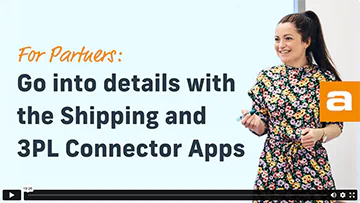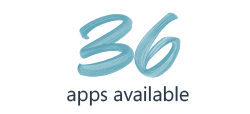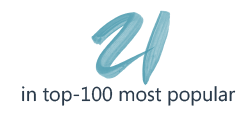Connect to your shipping broker and manage Waybills in Dynamics 365 Business Central
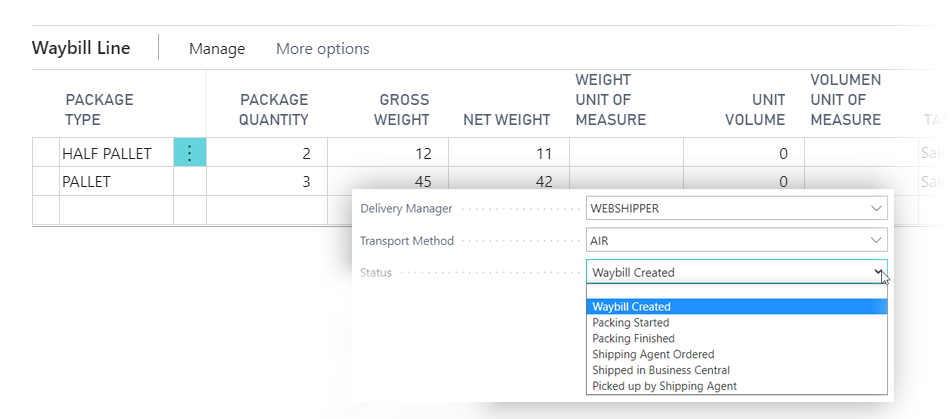
The Shipping Manager app not only enables you to create waybills and connect to your freight forwarders to arrange shipping and get the best price for each parcel. It also allows you to calculate weight, dimensions, size, and volume as well as tariffs.
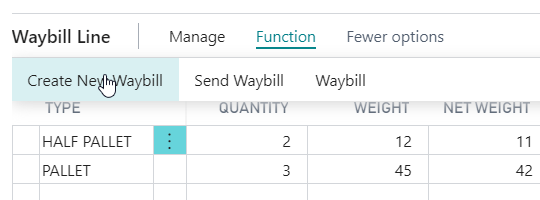
You create a waybill for each delivery address, and you may add multiple types of predefined packages (like boxes, pallets or containers) to the waybill.
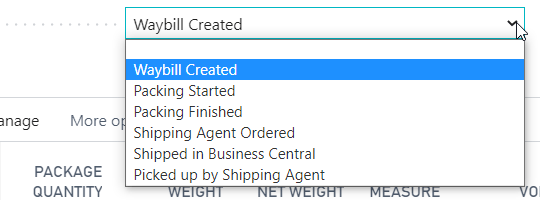
You then receive a label, you can print and put on the parcel, and the label of course depends on which freight forwarder you have selected in each case.
The label and the track & trace number is saved on the waybill in Business Central, from where you can also manage the status of the waybill, the shipping details etc.
You can assign a pickup-number to each waybill. This is information for the freight forwarder. It allows you to assign a waybill to a specific pickup, and then the freight forwarder knows exactly which parcels to pick up.
The Shipping Manager can also be configured to arrange shipping directly with your preferred freight forwarder – without using a shipping broker.
For more complex situations, you may embed waybills into other waybills. This allows you to pick items to a box, add multiple boxes to a pallet, add multiple pallets to a container, and finally ship the container.

Shipping Manager + specific Connectors for freight forwarders
The Shipping Manager app provides the waybill functionality – and a Connector allows you to connect with a specific freight forwarder.
All Connectors are configured inside your Business Central – and the data exchange is executed by Microsoft Power Automate.
Both the Connector-apps and the Shipping Manager app are available on Microsoft AppSource.
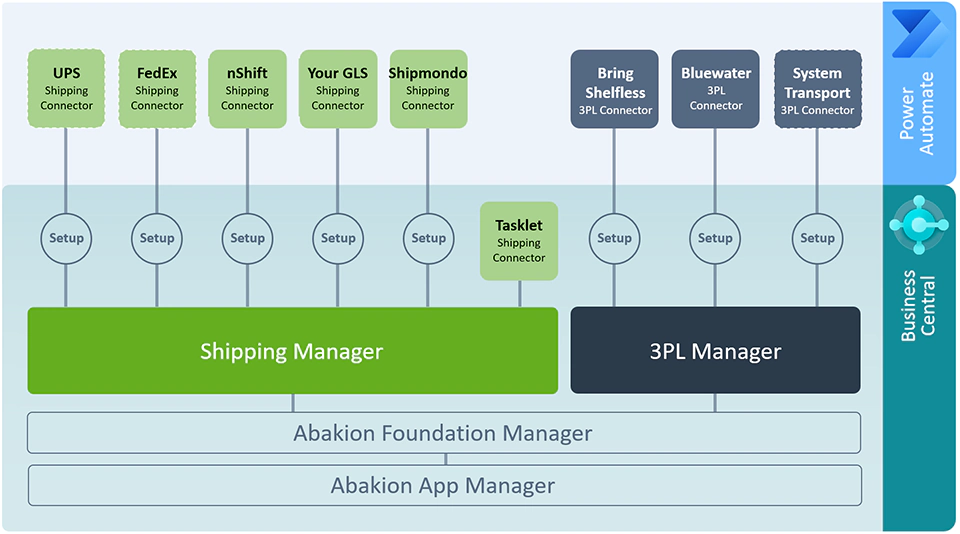

This app is part of an extendable structure
Basically, Shipping Manager is the integration app you get, and the connector app adds the specific connection to the freight forwarder.
The Abakion Foundation Manager includes the common functionality for all the integration apps. This way you can use multiple integration apps without getting duplicate fields and functionality. And the Abakion App Manager is the core extension management and subscription management.
On top of these, you can add the Shipping Manager and 3PL Manager apps. These apps provide integration functionality and APIs. And if you combine these with a connector app, you are ready to go. It’s actually quite simple. If you select a Connector-app from AppSource, you automatically get the necessary fundamental apps. Our installer will handle it all for you.
But this structure also allows you (or your Business Central supplier) to build custom connectors to whichever freight forwarder or 3pl service. You can extend the solution with Power Automate in the Microsoft Power Platform.
Abakion is your one-stop shop for Apps
Book a presentation of the app
We frequently host presentations of this app, and everybody is welcome to sign up and participate. We will begin with a demonstration of the app, and then you can ask any question you may have.
Pick a date in the list – and book it in your calendar.
| Dato | Kursus | Book now |
|---|---|---|
| 07MAY | Presentation and demonstration of Abakion’s apps related to Shipping Integrations: Shipping Manager and Warehouse Manager – with Q&A. | Book now |
The features of Shipping Manager
WAYBILLS
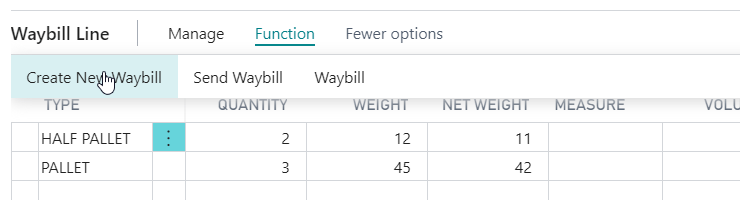
Create a new waybill from the Sales Order to plan shipping. Add waybill lines to combine types of packaging on the waybill, and enter the quantity, weight and volume of the packages.
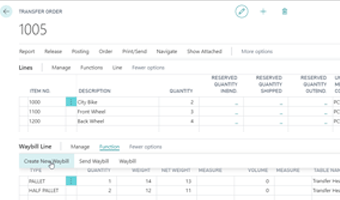
You can also manage waybills from a transfer order.
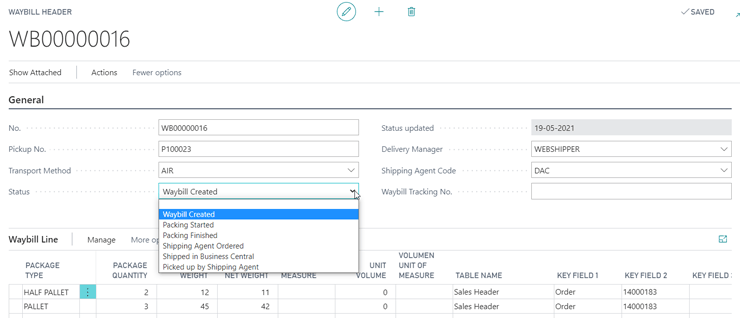
On the waybill itself, you can overview the status of the waybill, the shipping details, tracking number and much more.
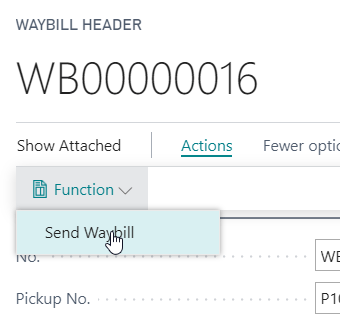
You can send the waybill from the sales order, from the transfer order, or from the waybill overview itself.
CALCULATE WEIGHT AND MEASURES ON DOCUMENT
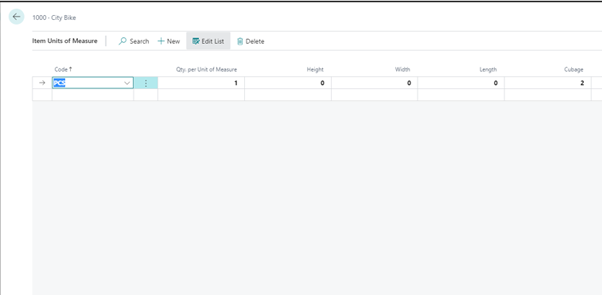
Required for calculating weight on the documents, the weight and measurements fields should be filled out on the Item Unit of measure card. The Shipping Manager extends these fields to be more extensive.
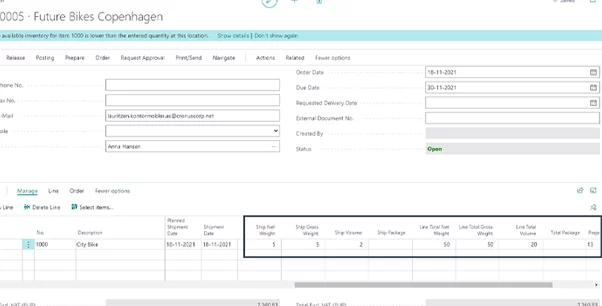
On order lines weight fields are automatically added and calculated both based on “Quantity to ship” and for the “total line” quantity.
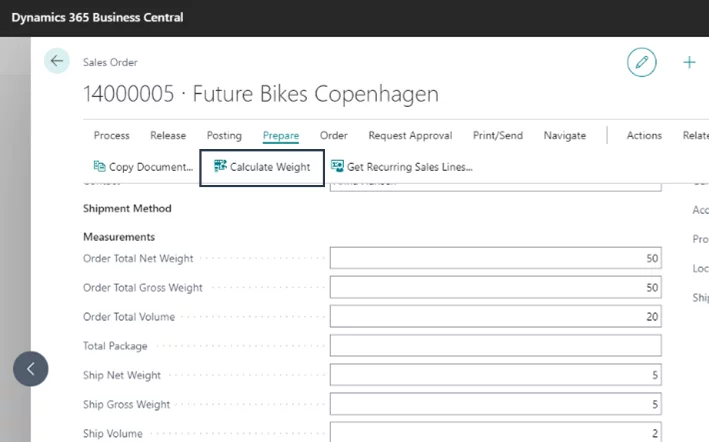
When the order is ready for shipment, a total calculation for the order can be performed.
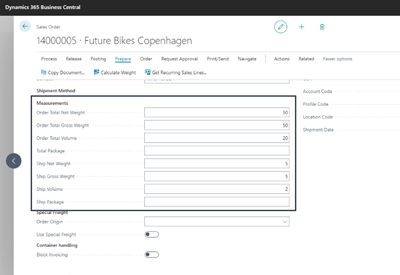
The total orders measurement can be seen under the fasttab Shipment Method.
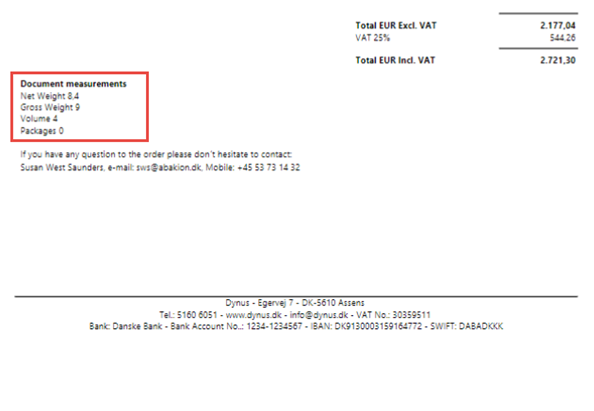
If you want the measurement information printed on your documents. This is possible with the app Document Customizer.
CUSTOM TARIFF SPECIFICATION*
* Works on Sales Order Confirmation, Proforma Invoice, Postes Sales Shipment & Posted Sales Invoice
When trading outside the EU, it is required to present a Custom Tariff specification along with the trading goods. With the Shipping Manager it is possible to calcaluate and make this specification.
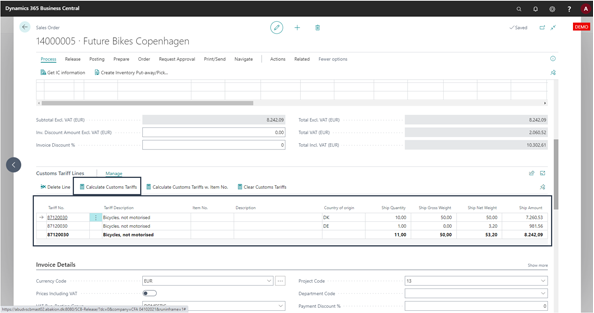
A Customs tariff section is added on the document. Calculated the specification pr Tariff no.
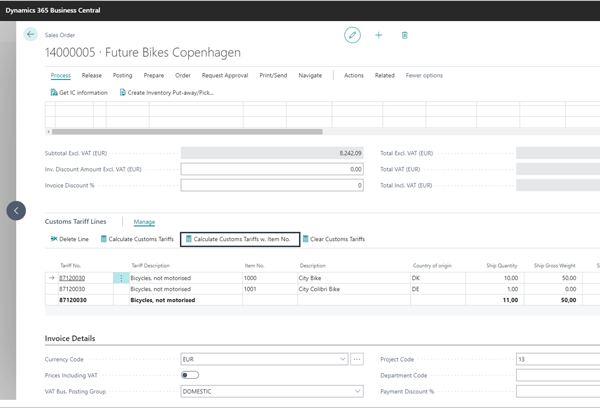
You can also use a more specified calculation, where the specification is more detailed.
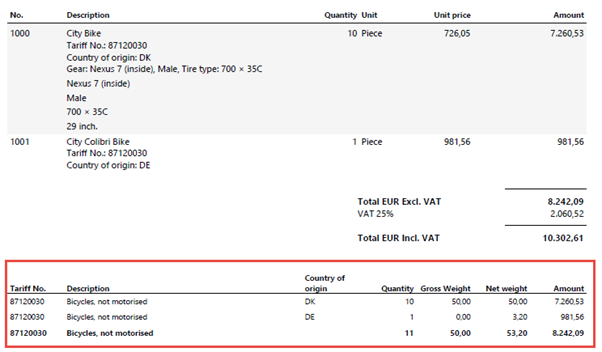
You can get the information printed out on your documents, if you also have the App Document Customizer.
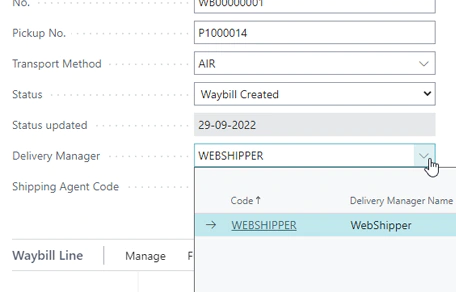
You can use delivery brokers like Consignor, Webshipper or Shipmondo, but you may use any broker you like. It requires that you add a connector app for the specific freight forwarder.
Getting started with the app
Download and install now
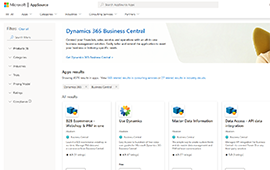
Read the step-by-step guide
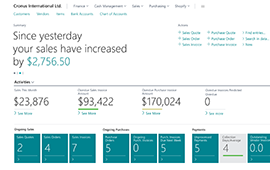
Watch user guide videos
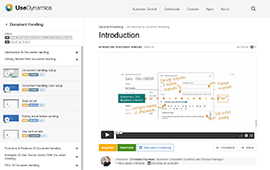
Shipping Manager pricing
Single app
Single user is DKK 120,00.
The more users you subscribe to, the cheaper each becomes. Watch video about the price model »
As part of the App Bundle
Talk to a real human
Have a chat with our app managers Bo H. Hansen and Thomas Halse about pricing and subscriptions:
[email protected]
We will reply in English.
Support
If you have specific questions about functionality or how to get started, you may contact our support team at [email protected] or call us at +45 70 23 23 17. We will help you find the right video guides, if available.
We strive to provide you a qualified response as quickly as possible, at least within 24 hours but often much quicker.
At all times we will keep you informed about who is working on your support inquiry and how soon you can expect a response.