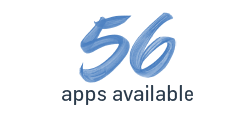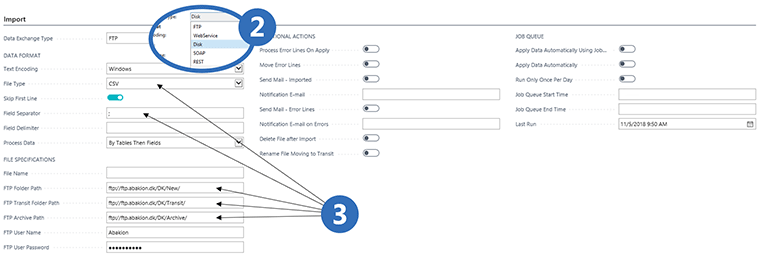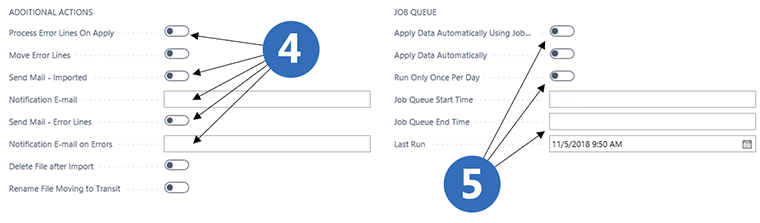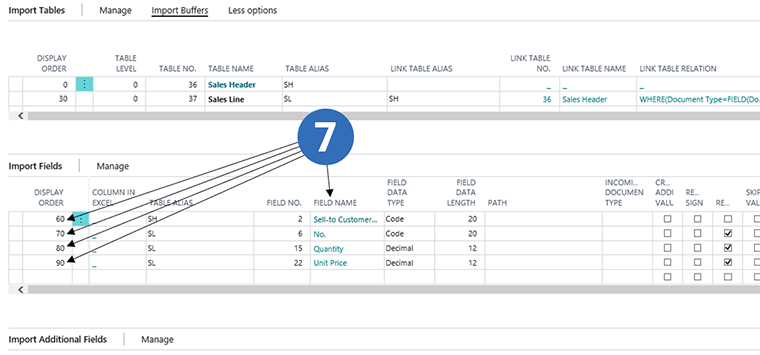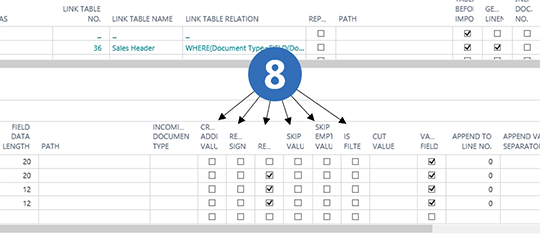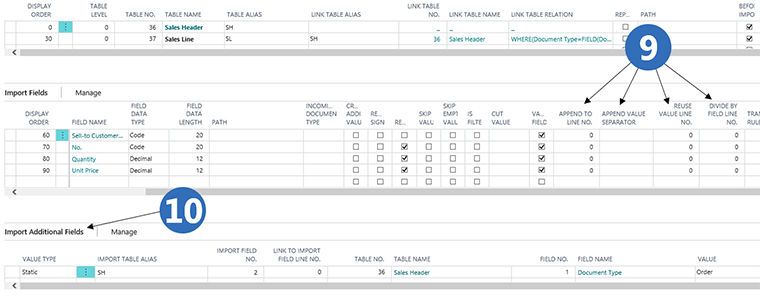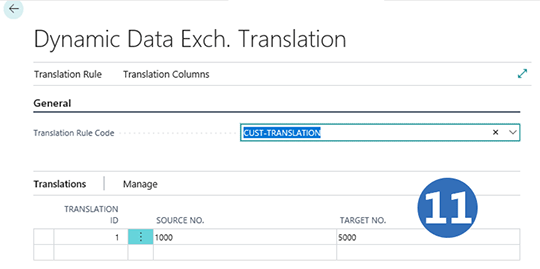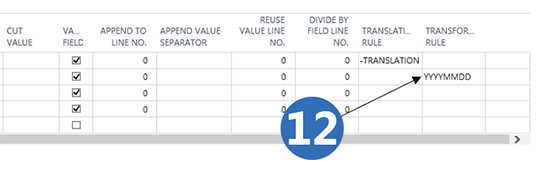Dynamic Data Exchange
makes it simple to set up integrations
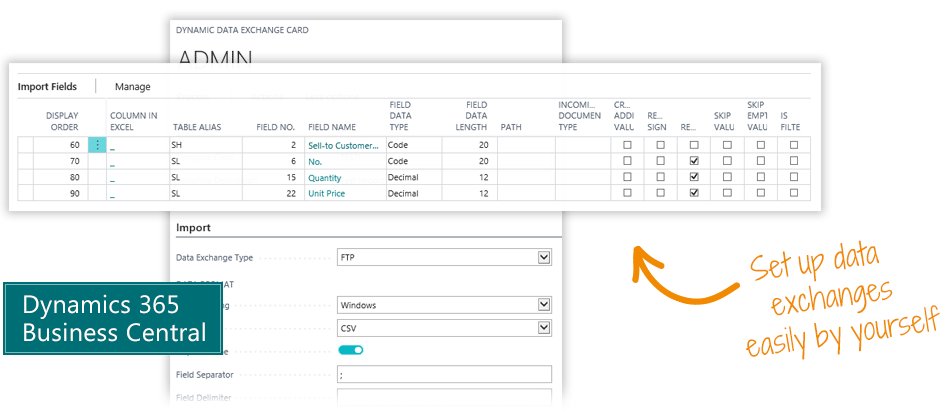
The Dynamic Data Exchange app is a powerful yet simple way to set up integrations and data imports in Microsoft Dynamics 365 Business Central – without having to spend a lot of money on developing custom import functionality.
Companies often spend many hours developing import functionality for data connections, but that is no longer needed with this app.
With Dynamic Data Exchange, a new integration can be set up entirely using data settings. You may do it yourself or get a consultant to do it. Either way, it’s quite simple.
No more costly development of your simple integrations.

These are your benefits with Dynamic Data Exchange:
- Set up integrations on your own
- Many features – Simple interface
- No need for consulting services
- No programming – All is done with data settings
- Automated, scheduled integrations
- No limit to number of integrations or amount of data
- Multiple protocols, like FTP, Webservice, SOAP, REST
- Multiple data type like CSV, XML, Json
- Simple mapping of tables and fields
- Merge, crop, calculate, translate, format etc.
- Map external account numbers to your chart of accounts
… and these are the most popular features:


Abakion is your one-stop shop for Apps
How to set up an import with Dynamic Data Exchange
Import types
2 In the Import-tab, first select the type of data exchange, like FTP, Webservice or API.
3 Now you can set the data format and the file specifications. By default, the file is uploaded to a “New” folder and moved after posting to an “Archive” folder. This is where you control the general format of the file, and how the file should be read.
Automation
Actions and Job Queue
4 In Additional Actions, you can set up how the system reacts when encountering an error – and which actions should be triggered in case of errors or successful imports/exports.
5 In the Job Queue section, you can decide if import/export should be automated – and the frequency of the automated job queue.
Tables and Fields
Control Data
Import settings
8 You have many settings to control how data is updated into your ERP-system:
- Create parallel data, ie if no type of financial transactions is specified.
- Specify that values will enter with opposite sign.
- Repeatable data, ie data in an input line about one sales header and several sales lines.
- Skip a value that should not be imported.
- Crop a description field by either shortening the text either from the beginning or end.
- Determine which data should be validated when entering the ERP system.
Manipulate Data
Many options
9 You have many more options:
- Merge data, ie if several fields contain descriptions, we can merge the fields for a complete description.
- Specify special field separator in the concatenated field.
- Use the value of one field in another field, even if it was not presented in the import file.
- Divide the value of one field with the value of another field, in the case that input data only has a total amount and quantity, but we also need the price.
10 Set up additional data not directly provided by the external system. In this case the import generates an order.
Translate data
11 You can also translate data, in case you communicate with subsystems that use different accounting numbers.
This is an example where we receive account 1000 from the external system, and when imported it is translated into account 5000. In this way, we ensure a high degree of flexibility when communicating with external systems.
Getting started with the app
Download and install now
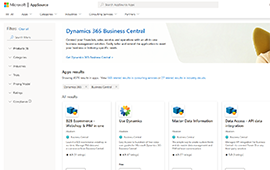
Read the step-by-step guide
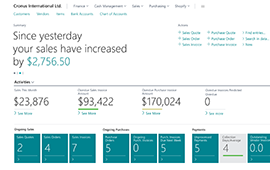
Watch user guide videos
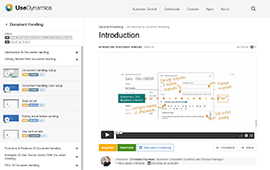
Dynamic Data Exchange pricing
Single app
Single user is DKK 120,00.
The more users you subscribe to, the cheaper each becomes. Watch video about the price model »
As part of the App Bundle
Talk to a real human
Have a chat with our app managers Bo H. Hansen and Thomas Halse about pricing and subscriptions:
appsales@abakion.com
We will reply in English.
Support
If you have specific questions about functionality or how to get started, you may contact our support team at frontdesk@abakion.com or call us at +45 70 23 23 17. We will help you find the right video guides, if available.
We strive to provide you a qualified response as quickly as possible, at least within 24 hours but often much quicker.
At all times we will keep you informed about who is working on your support inquiry and how soon you can expect a response.