Getting Started with Shortage on Demand Orders
Download this page as PDF in English
1. INSTALL AND TEST
You have chosen to evaluate or get started with Shortage on Demand Orders for Dynamics 365 Business Central, and this is your guide to installing and getting started with the solution.
We always say, you should test in a sandbox before you deploy a new app to your production environment. However, in this case, it is not strictly necessary, because the Shortage on Demand Orders app doesn’t change data nor processes upon activation.
2. USE CASE
This app is relevant for companies working with production orders in Business Central. It goes through the product hierarchy and checks if you have the necessary components in stock.
You can also use this functionality for purchased items, but if you do not have production, then there is standard functionality in Business Central which can do the job in most cases.
3. FIRST USE
When you open Business Central, you must first activate the app. There is a notification at the top of your role center, and you just need to follow the instructions to activate the app.
You start by searching for “Calculate Sales Order Shortage”. Later you can try “Calculate Production Order Shortage”, but we’ll get back to that. We begin with you selecting “Calculate Sales Order Shortage”.
Now you get a window with a number of options. First try to activate the function without changing the settings. Just press OK.
You will then receive a message that the calculation has been completed, and you can now open the list of Sales Orders.
There you will now see a column called “Shortage Status”. Look at the orders and see if there are different status types on them.
4. SHORTAGE STATUS
Find an order that has a status of “Conflict Stock” and open that order and look at Sales Order Lines.
There you can see that some Sales Order Lines have “Conflict Stock” as status. This means that you have enough on stock to produce for this Sales Order Line, but that in that case there are other orders that you cannot deliver.
Maybe there are other lines on the sales order that have different status types. If there are lines that are “On Stock”, then this means that you can produce the order without creating a conflict on other orders.
You get this “Shortage Status” on both productions and purchased items, but on manufactured items there is additional information. Try to find a production item and click on the shortage status that the line has. Then you get an overview of all the components in the production.
It is most interesting if you look at a production item that has a conflict, because then you can see if it is one or more components that has caused the conflict.
5. ORDER ENTRY
Try creating a new Sales Order and add new lines. If you do not perform this test in a sandbox, please make sure to clean up the data after your test.
You will find that, when entering orders, you will immediately be notified whether the item can be produced or not. It provides a good customer experience that you can immediately tell the customer whether the item can be produced.
6. PRODUCTION ORDERS
Now you can try the same feature on production orders. Search for “Calculate Production Order Shortage” and run it without changing the settings.
Open “Firmed Planned Production Orders”. There you can see the new column “Shortage Status”. You probably have orders with the status “Complete Production”, which means you can produce orders without conflicts, but you may also have orders with the status “Partial Production”, which means you can only produce parts of the order. It may also say “Conflict” or “No Production”, indicating that there are conflicts with other production orders.
Try opening a production order with a conflict and look at the lines. Click on a status on a line to see which components are challenging.
7. LEARN MORE
Now you have tried the basic features of Shortage on Demand Orders.
We suggest watching the instructional videos on Use Dynamics to learn more about the settings and filtering options.
You can find the videos at usedynamics.com/shortage-on-demand-orders

SUPPORT
Abakion Front Desk is ready to assist you in all phases of the process. If you have a support agreement with Abakion, contact us on +45 70 23 23 17 or frontdesk@abakion.com.
If you haven’t subscribed to Shortage on Demand Orders yet, reach out to us at appsales@abakion.com. Then we’ll help you get started.
Manage Sales Orders to avoid partial deliveries and shortages using Shortage on Demand Orders
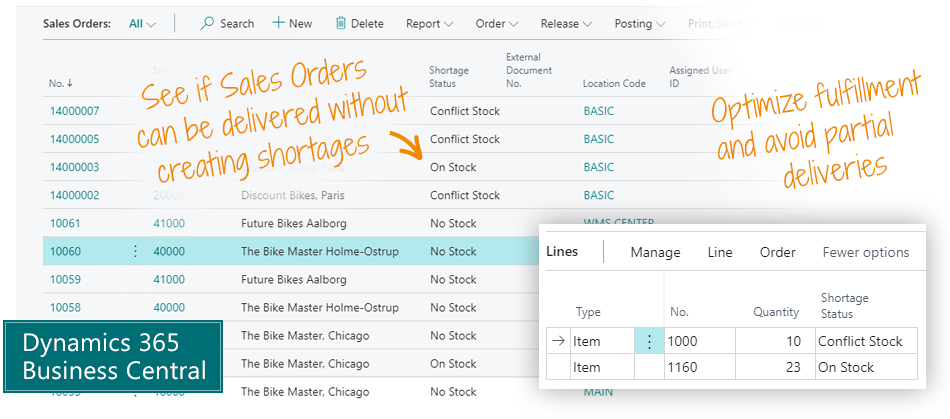
Shortage on Demand Orders is an app for Microsoft Dynamics 365 Business Central that helps you make intelligent decisions about which Sales Orders to prioritize when item shortages occur. This is a planning tool for companies wanting to optimize fulfillment of Sales Orders to avoid partial deliveries by moving delivery dates and not necessarily serving customers in the order they came.