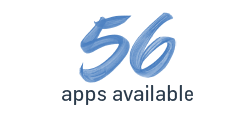Search Items enables you to search for Items without complicated filters in Business Central
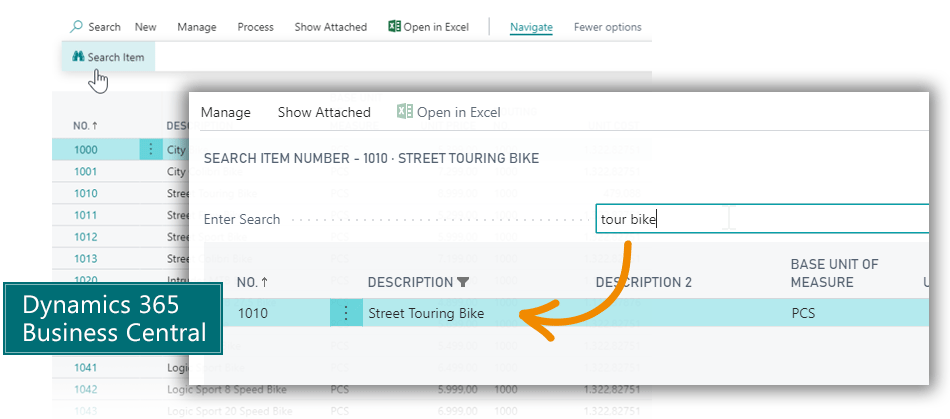
Functionality
Search Items easily and quickly
On a Sales Order Line you want to search for an Item to add, based on the Item Description. But you have many Items in your Item List, and you enter a great number of Sales Order Lines every day. So, you spend too much time entering complicated filters with special characters like *, @, & and |.
This app enables you to do exactly that: Search for Items without using special characters.
Search Items is a simple and free extension that helps you find items quickly.
When you have installed Search Items in your Dynamics 365 Business Central, it simply enables a Search field on the Sales Order Lines. That’s it. The app is non‐invasive and simple to use.
From the Sales Line click “Search Item” in the Line Actions. Then you just enter fragments of words in your search string. You may search for one or several words, and when you click Search, the Item List will display the search result with the enriched filter.
Let’s have an example:
You enter two words into the search field: bike and carb, and you press enter. A list of items is displayed with the filter @*bike*&@*carb* in the description. Meaning, the list shows all items that contains these two words, in any order, and not case sensitive.
Search Items is the easy way to find Items to add to Sales Order Lines.
And the app is free of charge.
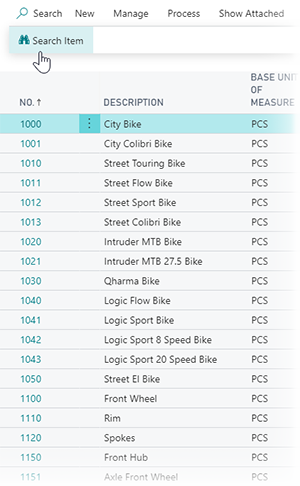

Abakion is your one-stop shop for Apps
This is how it looks in Business Central
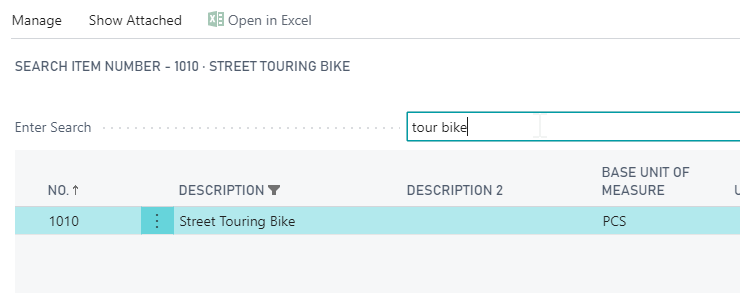
Text string search for items in Dynamics 365 Business Central
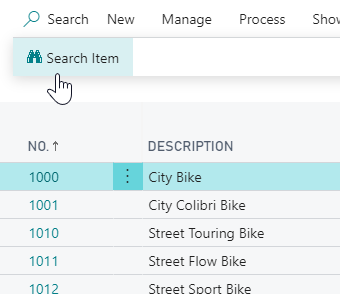
The Search field on items in Business Central
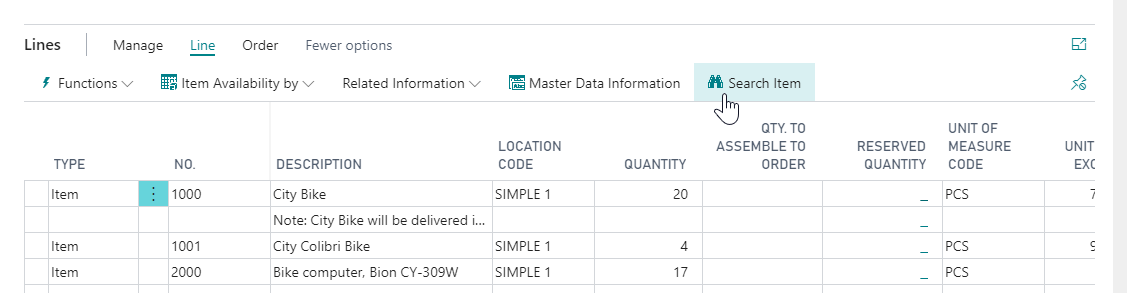
The Search Item tab on lines in Business Central
- Sales Order Line
- Item Page
- Item List Page
… search available on

Getting started with the app
Download and install now
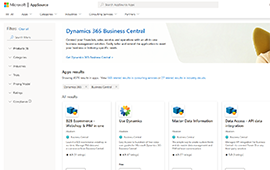
Read the step-by-step guide
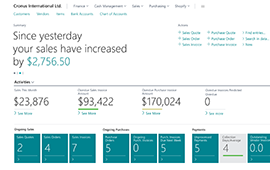
Watch user guide videos
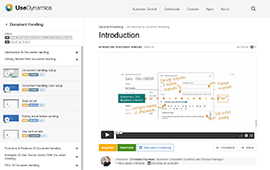
Support
If you have questions regarding this app, you may email us at: appsales@abakion.com or call us at +45 70 23 23 17. We will help you find the right video guides, if available.
We strive to provide you a qualified response as quickly as possible, at least within 24 hours but often much quicker.
At all times we will keep you informed about who is working on your support inquiry and how soon you can expect a response.