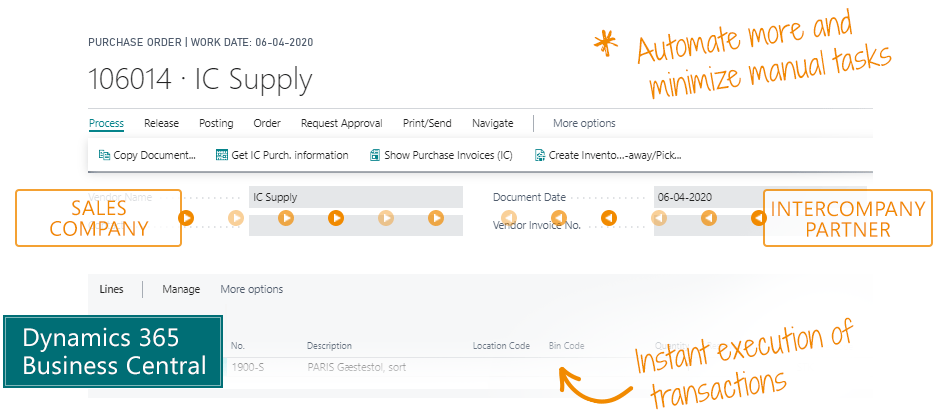Getting Started with Intercompany
Download this page as PDF in English
1. PREREQUISITES
You have chosen to evaluate or get started with Intercompany for Dynamics 365 Business Central, and this is your guide to installing and getting started with the solution.
Intercompany is quite simple once configured and running. It is the getting started process that can be complex, and we will help you with that. We recommend that you let us help you with the first steps. The app is easy to configure, but it is important to have experience with which settings to choose.
If you want to get started with the Intercompany app as a do-it-yourself project, it requires that you have knowledge about both accounting and intercompany, and that you can make decisions about your chart of accounts, dimensions, and product flows.
2. RELEVANCE
You can consider whether you can settle for the intercompany functionality that is found in Business Central as standard. You can create an order in one company and create a copy of the order in another company so that the order is ready for posting. This is what the standard solution can do. If you want more automation or more functions to manage product flows, then the Intercompany app is relevant.
If you only need intercompany for invoicing rent, splitting cleaning expenses, loans between companies, invoicing of wages, management fees, administration costs – then the standard functionality is probably sufficient.
If you must manage product flows across companies, then you will be happy with the Intercompany app. You need automation, transfer of more data, serial numbers, lot numbers, prices, and generally avoiding a lot of double postings. If you have e-commerce in several countries with central warehouses, you can set up a drop-shipment flow, which hooks into the intercompany functions of the standard solution.
3. CREATE AN OVERVIEW
Before you start setting up the Intercompany app, you must create an overview of your project. We suggest that you draw on paper or a board which item flows and monetary flows you would like to establish between which companies.
It is not difficult to configure the Intercompany solution, but it can be difficult to create an overview of product flows and cash flows and then choose the right settings in the solution. It is usually the task of creating an overview for which companies buy consulting help when they want to introduce an Intercompany solution.
4. TEST IN A SANDBOX
You must test everything in a sandbox. This is an important point. The Intercompany app will post data, and it can cause damage if it is incorrectly configured.
The intercompany app must be installed and activated in all the companies included in your flow.
When you open Business Central, you must first activate the app. There is a notification at the top of your role center, and you just need to follow the instructions to activate the app.
5. THE INTERCOMPANY SETUP
Search for the “Intercompany Setup” screen to begin configuration of the app. This is where you configure the role of the current company in your flow. Later you must add partner companies and connect to them to establish the entire flow.
You can choose that your current company has a role as Sales Company, Supply Company or both. This selection determines which fields and options appear on the screen, so you only have to deal with what is relevant.
Now watch these getting-started videos at Use Dynamics: usedynamics.com/intercompany/supply-company-wizard/
And then you must complete the setup of your company on the Intercompany Setup page.
If you feel overwhelmed by the options here, or you cannot understand the consequences of the choices, it is a good idea to get advice from your Business Central supplier. This setup is usually not a do-it-yourself task.
6. CONNECTION
Connection must be established between the environments of Business Central that must be included in your flow.
You must follow the guide in the Intercompany app, which you find by selecting the menu item “Connect Externally Setup”, which is in the menu when you create a partner.
Start by watching the video on the topic at Use Dynamics: usedynamics.com/intercompany/webservice-setup/
When you have set up a supply company, a sales company and established connection between them, the Intercompany solution is basically ready for use. But there are several settings that you should consider before applying the solution. Let’s look at some of the most important choices you’ll need to make:
7. DIMENSIONS
You must decide whether dimensions should be transferred between companies. There are 3 options in the setup:
- Each company creates its own dimensions manually and no dimension data is transferred.
- Dimensions are replicated between companies, and dimension data is transferred 1-to-1 in the postings.
- Each company can have its own dimensions, and the relationship between dimensions across companies is mapped so that dimension data can be transferred with postings.
Start by watching this video on Use Dynamics: usedynamics.com/intercompany/mapping-equal-dimensions/
8. CHART OF ACCOUNTS
If you use different charts of accounts in different companies, it must be configured because it requires mapping of accounts. On that point, we use standard functionality in Business Central.
Start by watching this video on Use Dynamics:
usedynamics.com/intercompany/ic-chart-account/
9. AUTOMATION
Under “Automatic” in Intercompany Setup, and under “Sales Transaction” on partners, you can choose how you want to set up the automation in product flows. It’s about how much automation you want to allow.
Start by watching this video on Use Dynamics:
usedynamics.com/intercompany/posting-journal-lines/
10. RIGHTS
On the partner card, you can select “IC Partner Location” in the menu to configure which locations the relevant sales company can pick from. The sales company can then see what is in stock in another company on the date when a given customer must have delivered the item, and thus the sales company can immediately give the customer an answer as to whether the item can be delivered.
Get started by watching this video on Use Dynamics: usedynamics.com/intercompany/item-location-options/
11. LEARN MORE
These were some of the most important topics you need to address to get started. There are many videos about the Intercompany solution on Use Dynamics, and we recommend that you watch a lot of them to make the most of the solution’s capabilities.

SUPPORT
Abakion Front Desk is ready to assist you in all phases of the process. If you have a support agreement with Abakion, contact us on +45 70 23 23 17 or frontdesk@abakion.com.
If you haven’t subscribed to Intercompany yet, reach out to us at appsales@abakion.com. Then we’ll help you get started.
Easy, automated and feature-rich Intercompany