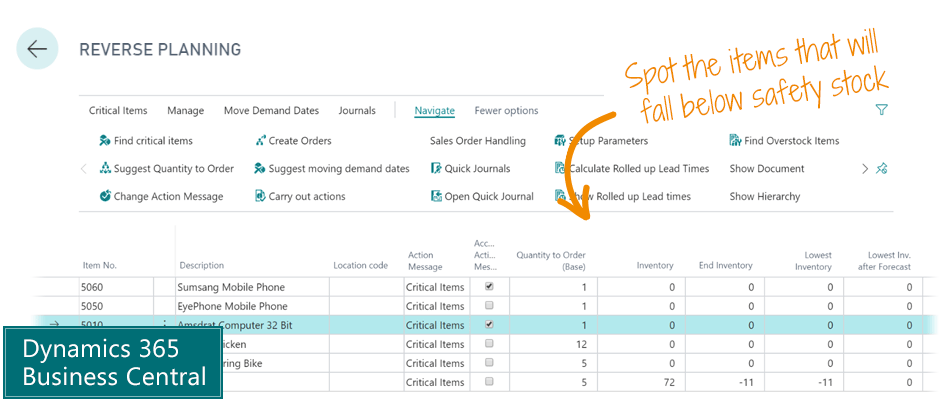Getting Started with Reverse Planning
Download this page as PDF in English
1. INSTALL AND TEST
You have chosen to evaluate or get started with Reverse Planning for Dynamics 365 Business Central, and this is your guide to installing and getting started with the solution.
You should test the app in a sandbox before you deploy it to your production environment.
If you test the functionality, you will create productions, so please do all your testing in a sandbox environment.
2. PURPOSE
This app is usually used for 3 purposes, and number 1 is the most popular, so we will focus on it to get you started. We have many instructional videos available about all the details.
Purpose 1: FIND CRITICAL ITEMS
This app is popular when you don’t want to use the full MRP in Business Central. MRP requires great control over data and a lot of configurations, and it may not be worth the effort. In the daily work, the output of MRP may be complicated to process.
The “Find Critical Items” function makes daily work easier, and everybody will benefit from using it.
Purpose 2: MOVE DEMAND DATA
With MRP, the sales order is the starting point for planning, and purchases and production must be planned accordingly. But reality doesn’t always work that way. With Reverse Planning, you start from what is possible in purchasing and plan when you can produce and deliver.
You must assess whether it is best to plan based on sales orders or purchases. The answer depends on what is most difficult to change in your situation.
If purchasing is the most difficult to plan, and production and customers have to adapt to whatever is possible, then the “Move Demand Date” function in Reverse Planning is very effective.
Purpose 3: FIND OVERSTOCK OR EXPIRED ITEMS
The Overstock function allows you to manage your stock in detail. You can identify which items you have too many of in stock, so you can reduce the inventory binding. You can also identify items that are nearing their expiration date. Naturally, this requires that you register expiry dates on items.
If you manage inventory in detail or you work with remaining-shelf-life, then Reverse Planning is quite indispensable.
3. THE WORKSHEET
There is no configuration of this app. Once installed and activated, it’s ready to use.
You can search for Reverse Planning to find it. You can open the worksheet called “Reverse Planning”, which is blank when you first open it. As default, it opens in your personal worksheet, but you can create more worksheets if you want to.
4. FIRST USE OF “FIND CRITICAL ITEMS”
“Find Critical Items” provides a quick overview of whether there are any items that are critical right now. Are there components or items that you need to order now.
Many use MRP for the overall planning monthly, and Reverse Planning for all the daily challenges and conflicts. If a warehouse employee discarded a case of an item this morning and you must deliver soon, Reverse Planning can easily show that a need has arisen.
Now, click “Critical Items” in the menu, and then “Find Critical Items”.
A dialogue window offers you many filtering options, but for now, we suggest you run it as it is. The result is a list of items that you will at some point run out of because the inventory hits zero or safety stock.
Many companies do not have 100% accurate dates on deliveries and orders. Perhaps you have purchased an item that arrives the day after the delivery date on the sales order. You may know that it is not a problem for the customer, but Business Central will say that you are short of the item, if you are looking for items that at some point will pass zero.
Try running the “Find Critical Items” again. This time you configure it to check if there are any items missing at the end of the period. The items that pass zero during the period, but do not end up with a shortage, will not be included in the list. You must set the following:
– Calculate according: Zero
– Trigger on End Inventory: Yes
This creates fewer lines in the worksheet because it only shows the really big problems.
In the worksheet there are many columns for many purposes. We suggest that you focus on these 3 columns to begin with:
– Inventory
– End Inventory
– Lowest Inventory
This is the information you need to evaluate the inventory situation and find critical items.
5. TRAINING
Now, you have tried the basic functionality of Reverse Planning. You have only scratched the surface, but hopefully you now have an idea about what the app can do.
If you want to try the “Move Demand Date” or other functionalities, we suggest you head to the Use Dynamics portal and watch some of the instructional videos about Reverse Planning.
You will find all the Reverse Planning videos here: usedynamics.com/reverse-planning
And these are direct links to some of the main topics:
Find Critical Items: usedynamics.com/reverse-planning/calculation-find-critical-items
Move Demand Dates: usedynamics.com/reverse-planning/move-demand-dates
Find Overstock Items: usedynamics.com/reverse-planning/find-overstock-items
Expiration: usedynamics.com/reverse-planning/expiration-date-remaining-shelf-life-percentage

SUPPORT
Abakion Front Desk is ready to assist you in all phases of the process. If you have a support agreement with Abakion, contact us on +45 70 23 23 17 or frontdesk@abakion.com.
If you haven’t subscribed to Reverse Planning yet, reach out to us at appsales@abakion.com. Then we’ll help you get started.
Reverse Planning suggests actions based on all known supplies and demands