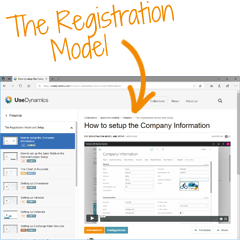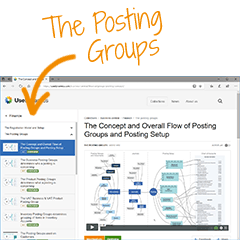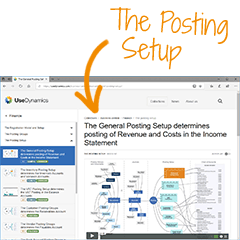Automated setup
Automated setup
When you select to purchase the Abakion Go package, it includes a comprehensive Best Practice configuration of the Business Central solution. We will launch the installation upon your request, and you really don’t have to do much in this step, except entering some basic information in the setup guide in Business Central.

If you want to see a short introduction to the configuration, take a look at this video:
Optional: If you want to review key parts of the configuration, you can follow this list of configuration options. It’s really not necessary, but we have made the content available, in case you would like to take a look behind the scenes. Otherwise, let’s continue to the next step.

Set up basic details
We have configured a number of things (that you may verify) to prepare your Business Central to import master data.
You have been given access to a company in Business Central with our general ledger setup template, so most things are already set up for you.
Company information
First, you can go into the ‘Company Information’ setup. Here, you can verify the details of your company to be used in things like documents printed out for your customers and vendors. Read more »
General ledger setup
In the general ledger setup, you define from when, and until when, posting is to be allowed. The standard setup gives you a suggestion, but you must see what you think of it. Read more »
The chart of accounts
The standard setup gives you a template for the chart of accounts. It is not crucially important that you edit this at the beginning. You can do that along the way. But it is worth starting to look at it now and assessing whether there is anything in the chart of accounts that you want to change.
You can see more about how the chart of accounts works in Business Central in this video:
However, it is important that you can see yourself in the chart of accounts, and you can take this opportunity to evaluate if it meets your needs, or if you perhaps expect to need to add accounts to it.
The great majority of companies can fit their business into the standard chart of accounts. It is also possible to add new accounts once you have started using the solution.
Accounting periods
The configuration template we have supplied has accounting periods set up for the whole of the year in which the company is created. Read more »
Customize fields in the Country/Region table
The Country/Region table contains an overview of country codes. Here, you can verify that your own country does not appear in the Intrastat Declaration (EU only) or in the List Declaration when you generate them.
Delete the accounting currency in the Currency table
Your accounting currency must not be found in the exchange rate table as it may create issues in the solution. And you should also not have currency codes on the customers and vendors who have the same currency as the accounting currency.
General review of setup
The setup template you have received from us contains setup in a great many tables.
There is normally no need to change the setup, so in fact you can just carry on. If you want to be a bit more thorough about it, read more »
Basic reporting setup
With Business Central’s dimension management, you can carry out data collection for reporting.
If you want to work with dimensions in Business Central, it is a good idea to get them correctly set up from the outset. Watch more »
Set up Locations and Warehouses
For companies that purchase, sell or produce items and want to keep track of their warehouses in Business Central, the following setup should be checked and correctly set up.
Locations and Inventory Posting setup
Your locations and their posting setup are already configured. In the automated setup we have created 4 locations; these have been named automatically.
You need not do anything with this setup unless it is an important issue for you, and you want to go into detail about locations.
From the Locations page, you can now choose to rename these locations to something meaningful to you. If you opt to add more locations, it is important to configure the associated inventory posting setup. In any event, it is worth checking that the inventory posting setup looks right. See more about locations here.
Tariff Numbers and Transaction Types
If your company is of a size to require Intrastat reporting (EU only), you must be sure to carry out the basic setup of Tariff Numbers on your Items and to check whether the predefined Transaction Types suggested by us will meet your needs, or whether you need to add more Transaction Types.
You can see more about this topic in these videos:
Inventory Setup
In the Inventory Setup, you can check whether the automatic cost price adjustment and negative inventory prevention rules reflect the procedures you want to have in place.
You can see more about this topic in this video:
Set up extended features
If you work in a larger company or one with more complex functionality or reporting requirements, you could think about the following settings:
SMTP email setup
You can set up SMTP to send emails automatically, without the need to open Outlook. This can be used for bulk posting or sending of documents, for example. Read more »
UBL / EAN / GLN setup
If you need invoicing through UBL / EAN / GLN, you need to set it up in Business Central before it can be used. Read more »
Exchange Rates and Currency Service setup
In the Currencies table, it is possible to specify current exchange rates for the currencies you use, or you can set up a service to update these currencies, and you can also activate a job queue to update them automatically at appropriate intervals. Read more »
EU VAT registration service
When you create customers and vendors in Business Central, you can check whether their VAT number is registered with the EU VAT registration service – to see whether it’s a valid number. You currently need to do this for each individual customer and vendor. Read more »
Number series
In the setup template you have received, we have included many different number series, which are used whenever new postings, documents, master data etc. are added.
You can find these in the Number Series setup, and you can see more about them in this video:
Have a look at it and decide whether you feel the number series setup is appropriate to your company’s procedures and requirements. If not, be sure to customize them before you start adding data and posting.